Follow this tutorial to create a Drill Hole feature, toolpath and NC program.
Click File, Open
Select HoleExample.SLDPRT (C:\BobCAM Data\BobCAM V2\Examples\HoleExample.SLDPRT)
You must assign a Coordinate System to the ![]() Machine
Setup.
Machine
Setup.
To insert a Drill Hole Feature:
In the ![]() BobCAM CAM tree, right-click
BobCAM CAM tree, right-click
![]() Milling Stock,
click Drill to open the Hole
Wizard
Milling Stock,
click Drill to open the Hole
Wizard
Click Hole, Next to move to the Geometry Selection page
To associate the geometry with the feature:
Click Select Geometry
Select the face of each of the six drill holes as shown next:
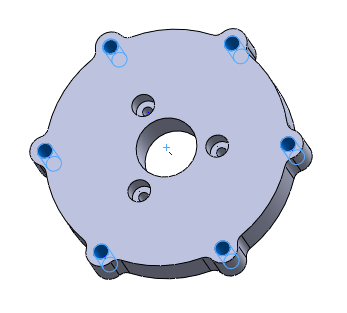
Click ![]() ,
Next, Finish
to exit the Hole Wizard
,
Next, Finish
to exit the Hole Wizard
NOTE: After inserting a Drill
Hole feature, you can also select the feature geometry by right-clicking
![]() Geometry
and clicking Re/Select from the
Geometry
and clicking Re/Select from the
![]() CAM tree.
CAM tree.
To compute the toolpath:
In the ![]() CAM tree, under
CAM tree, under
![]() Feature Drill Hole, right-click Drill
Hole, click Compute Toolpath
Feature Drill Hole, right-click Drill
Hole, click Compute Toolpath
The result should look like the following image:
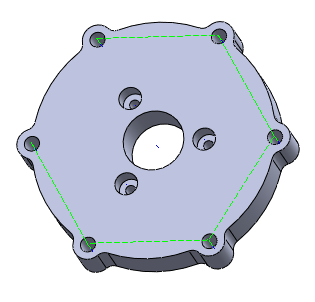
To post the NC program:
In the CAM tree, under
![]() CAM Part, right-click
CAM Part, right-click ![]() Milling Tools
Milling Tools
Click Post,
the NC program is displayed in the ![]() Posting
tab
Posting
tab
This concludes the basic process of creating a Drill Hole feature, toolpath and NC program. For more information on selection options, view Hole Selection.